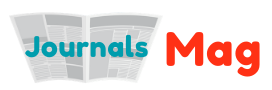4K video resolution gives remarkable clarity, quality, and sharpness but editing the 4K footage can also be a nightmare. However, the high-resolution 4K footage requires a lot of processing, and crashing the PC is quite common. However, editing the video footage does not always require changing the PC or system or upgrading to an advanced processing system. Here are some techniques that can help you edit 4K videos even on an older computer or slower processor to get the best results.
Use of Proxy Files
One of the best ways of editing 4K videos is with the help of proxies. 4K video files are heavy and include a massive volume of data. Due to the 4K resolution, consisting of 4000 horizontal pixels, processing such heavy files can be time-consuming. The computer struggles with image rendering and might freeze the video or images. However, using the integrated proxy function of video makers helps edit 4K video without any hassles.
Proxies are lower resolution video files used for editing instead of full resolution 4K video files. The proxy files are frame by frame identical to the original files but at a lower resolution and have a low bitrate. As the resolution is low, it reduces the frame rate on the system while editing.
When the 4K footage is imported in the proxy video editor, it creates smaller proxy files that are much smaller in frame and resolution than the large original files. This makes it easy to edit and add effects, transitions, and other elements without making the video choppy. Using the proxy files for editing does not impact the source file and provides a high level of performance. It has smoothness and a high impact on loading time. Once the editing is over, the finished video can be rendered back to the original 4K resolution.
With the help of a proxy and the right video maker, it is possible to edit high-quality 4K videos without compromising quality. Irrespective of how heavy the files are, here are some ways to help edit the files without crashing the system or PC.
Import the 4K Footage
- The first step is to use an appropriate 4K video editor movie maker for importing the 4K video content. However, it is necessary to use the proxy option for editing the 4K video, which prevents the PC from crashing.
- Create proxy files in the video maker before dropping the 4K video. Once the proxy file is created, drag and drop or upload the 4K video file.
- Since the 4K file is heavy, the import process might take time. Once the 4K video is uploaded in the proxy file, it is ready for editing.
Editing the 4K Video
Once you have uploaded the 4K resolution video in the proxy, the next step is editing the video. When the 4K videos are imported on the proxy, it reduces bitrate and resolution while keeping a frame by frame similarity with the original file.
- The movie maker online helps in editing the 4K footage. Editing involves deleting and cutting objects from the track and editing each sequence individually. It is easy and convenient to trim the interface.
- 4K video editing tools have tons of effects and templates, which help edit the video in the right manner. The in-built tool has a range of effects that optimize the video and give the much-needed creative touch.
- The 4K video editor movie maker has multiple templates and special effects and transitions to give a unique touch to the video. Various editing options include adjusting the brightness, contrast, HDR, color correction, etc.
- The video makers have a tab for editing and adjusting audio and appropriate background music. Once the file is edited, drag and drop the audio files and add sound or background music to the video.
Export and Upload the 4K Video
Once the video in the proxy file is edited, it is time to export it. Editing the file in proxy helps in editing the video in low resolution, and it can be exported using the 4K resolution for retrieving the high quality. Once the file is edited, export the film as a 4K video. Choose the “File” option in the menu, select “Export movie”, and select the HEVC option for exporting in 4K resolution.
HEVC is a common compression standard for the 4K resolution videos, and it supports a range of formats, including AVI, MOV, or MP4. Choosing “Video as MPEG-4” helps export the finished and edited video in the high-resolution frame. There are many movie makers online, consisting of presets for 4K export.
It is convenient and takes only one click to transfer the 4K video after editing to the smartphone or uploading online directly. It is easy and convenient to transfer or export the 4K resolution video with just one click to:
– Transfer the 4K video to the smartphone by choosing the option of export to mobile device from the movie maker.
– Upload the 4K video to the YouTube account by clicking on the “Upload to Internet” option.
– To burn on the CD or disc, select the suitable layout for the selection menu and then burn to the disc type.
Conclusion
It is critical to convert the 4K files first into proxy files to prevent crashing the system. The 4K video resolution would imply the files are heavy. If the system and processor do not meet the desired standards, it could slow down or crash the system. An old PC may not withstand the massive files leading to choppy performance and freezing of the system. As the files are edited in proxy, it reduces the size of the file while editing. However, after editing, the files are transferred or exported in 4K resolution to maintain the original quality.